Mobivox
Posted on
Thursday, September 20, 2007
by 1000

Getting started
To access your account, go to www.mobivox.com/login. Enter the email address and numerical password you provided when you registered.
We would like to recommend a few steps before you make your first call. You can find these steps in the Quick-Start tab in your account. The steps are different depending on whether you have provided your Skype information or not.
The key steps to get to your first call are:
Step 1: Select your preferred local access number
To call MOBIVOX from your phone, you need a local access number - provided free by MOBIVOX and available in 38 countries.
Please select your preferred local access number. This is the phone number you will need to call to access VoxGirl, so choose a phone number in your area. As you will need this number with you at all times we highly recommend you send an SMS or an email to yourself so that you always have it with you. To do so, simply click on the "send me via SMS" or "send me via email" links.
Step 2: Select your preferences
There are 2 ways to communicate with VoxGirl
Speaking your commands - Voice recognition is recommended for all fluent English speakers
You will have the choice between American English and British English. This relates to how YOU speak; so if you have an American accent, choose American English. VoxGirl will always have the same voice.
You can also choose to have VoxGirl always confirm the name of your contact. e.g. Did you say "John Smith"? or only confirm when she is not sure she understood the name right.
Dialing your commands - Using your keypad is recommended for non fluent English speakers or if most of your contacts have non English names.
Don't forget you can always dial a phone number directly. Don't forget to dial the country code first, followed by the phone number.
Step 3: Make your first call
Call your local access number and then simply say or dial the name of the person you want to reach. The first time you call into the application you will get a "welcome" message reminding you of some of the key functions and features of MOBIVOX.
Making calls
With voice recognition "speaking your commands"
This section is for MOBIVOX users who chose "speaking your commands" as their Preference in the Quick-Start tab.
The basic functions are the following:
Call a Skype contact on his or her PC
Call anyone on their mobile or landline
Find out which Skype contacts are online
1. Call a Skype contact on his or her PC:
Step 1: Call your local access number.
Step 2: Say "First name" + "Last name" + "Skype"
e.g. "Jane Moore Skype"
Note that saying "Skype" is only helpful if you have many different locations for this contact in your contact book. If not, the first name and last name is enough.
2. Call anyone on their mobile or landline:
Step 1: Call your local access number.
Step 2: Say "First name" + "Last name" + "Mobile" or "Home" or "Office" or "Other"
e.g. "Jane Moore Mobile"
Note that saying "Mobile", "Home", "Office" or "Other" is only helpful if you have many different locations where to reach your contact. If not, the first name and last name is enough.
OR
Step 1: Call your local access number.
Step 2: Dial thenumber of the person you wish to reach (country code + area code + phone number)
3. Find out which Skype contacts are online
Step 1: Call your local access number.
Step 2: Say "Presence" + "First Name" + "Last Name"
e.g. "Presence Jane Moore"
OR
Step 1: Call your local access number
Step 2: Say "Who's online?"
VoxGirl will tell you which Skype contacts are online. At any time you can press # when a name is being said to call that person or press 0 at the end of the list to hear it again.
Making calls
With your keypad "dialing your commands"
This section is for MOBIVOX users who chose "dialing your commands" as their Preference in the Quick-Start tab.
The basic functions are the following:
Call a contact by dialing the name
Call a contact by dialing a phone number
Find out which Skype contacts are online
1. Call a contact by dialing the name:
Step 1: Call your local access number
Step 2: Press 1
Step 3: Dial the letters of the name of the contact you wish to call followed by the # key. The letters are located on the dial pad of your phone. For example, the digit 2 means either the letter 'a', 'b' or 'c'. So if you want to dial "John", dial the digits 5646.
2. Call a contact by dialing a phone number:
Step 1: Call your local access number.
Step 2: Press 2
Step 3: Enter the country code followed by the phone number
3. Find out which Skype contacts are online
Step 1: Call your local access number.
Step 2: Press 3
Step 3: Enter the name of the contact or press the # key for a complete list
VoxGirl will tell you which Skype contacts are online. At any time you can press # when a name is being said to call that person or press 0 at the end of the list to hear it again.
ADVANCED FEATURES
The features are free but there will be termination (per minute) charges for most of the connections you establish. See here for information on pricing.
Instant Conferencing
Mobile to Home hand-off
Group calling
Web calling
1. Instant Conferencing
Easy and spontaneous! By simply pressing the "*" key on your phone, VoxGirl will ask you who you want to call without dropping your current conversation. You can add up to another 9 people this way... on Skype, mobile or landlines!
While you're on a call, press the "*" key. VoxGirl will ask you which person you would like to call. Simply say (or dial) the name of the person you would like to have join the call or dial their number by entering the country code and the number. You can add a total of 9 other people on the call (a maximum of one person on Skype).
2. Mobile to Home hand-off
This function only works if you have chosen voice recognition (speaking your commands) as your preference. It enables you to dynamically transfer our calls from your mobile to your home phone and vice versa.
To use this function, you need to have entered the phone number of the location where you would like to transfer the call in your profile. To add numbers to your profile, simply click on the "Profile" tab in your account.
While you're on a call, if you want to transfer your call, simply press on the "*" key. VoxGirl will ask you which person you would like to call, simply say "Transfer" + "Home" or "Mobile" or "Office" or "Other".
Your home phone will ring and you can pick up and continue your conversation without missing a beat.
3. Group calling
Do you need to call the same group of people all the time? Your tennis foursome? Your team at work or at school? Your beer buddies?
You can easily call up to 9 people at the same time (maximum of 4 on Skype). To do so, you simply need to create groups in your online contact book via your MOBIVOX account. To create a group go to the "Contact Book" tab, click on the "create group" button, name your group and add your contacts to the group. Follow the same instructions as when you want to call a person but say the name of the group or enter the letters to spell the name of the group.
Your friends will receive a call telling them you are hosting a MOBIVOX conference call and to press 1 to join. A beep tone will inform you of a friend joining and VoxGirl will inform you of the name of the missing participants.
4. Web calling
At MOBIVOX we aim to make your communications simple. When you are updating your Contact Book or any other portion of your MOBIVOX profile on the web, you can always call one of your friends by clicking their name and pushing on the "Web Call" button. If you have more then one phone for your friend, you will be asked to choose which one you want to call. You will also need to decide where you want to take the call from. Our calculator will tell you exactly what the cost per minute for this call is. To get connected, press the call button.
Quick-Start tab:
This tab should be the first one you visit to quickly make your first call. You can always return to it to change your preferences from "Speaking your commands" to "Dialing your commands", to change the language between American English and British English or the confirmation method. Finally, it is always there as a friendly reminder on how to use MOBIVOX.
Contact Book tab:
To import any changes you have made to your Skype contacts, sign out of your Skype and after at least 12 hours, either call your MOBIVOX application or press the Skype Import button in the Contact Book.
From this tab you can add contacts, edit them, create and edit groups and make Web Calls.
Make sure that all of your contacts have a first and last name as this will optimize your experience when using voice-control. Additionally, voice recognition does not work with numbers or symbols, so avoid having these in the name fields. Finally, please note that VoxGirl only speaks and understands English for the moment. For best results, pronounce all names in English.
Local access numbers:
In the Quick-Start section we explained that you needed to choose a local access number.
To choose a different access number or to find out your existing local access number, simply click on the tab "Local Access #" and then select the country and city for which you wish a local access number.
If you are not in front of a PC, simply say "International access numbers" when VoxGirl asks you "Which person would you like to call" and then follow the instructions. If you are in keypad mode (dialing your commands) you can press 9 in the main menu.
There is no limit to the number of local access numbers you can use.
Importing your Skype buddy list
If you did not do so during registration, just add your Skype name and password in your personal information in your profile. Simply click on the "Profile" tab, and add your Skype name and password.
Help
If, at any point when in voice recognition mode (speaking your commands) you wish for VoxGirl to refresh your memory on the commands available to you, simply remain quiet for 3 seconds or say "VoxGirl Help" when she asks you who you would like to call. In the keypad mode (dialing your commands) the instructions will be given to you by VoxGirl every step of the way.
What to do if you are not recognized when calling your local access number or when calling from a non-registered phone
If you have entered your mobile country and number properly during the installation process, MOBIVOX should recognize you when you call your local access number. There are four
potential exceptions:
When calling your local access number, some telecom carriers do not always transmit your number ID perfectly.
Your mobile might have some settings that keep your number private. Does your number appear on call display phones? If not, check your mobile's user manual.
You might be calling from a different mobile or even a different landline number.
Mobile calls done in roaming also sometimes do not carry caller ID.
In these cases, you'll have to enter a registered phone number (country code + number e.g. 1 514 123 1234 or 33 12 24 46 78) and your password (the number you gave us when you completed your initial registration)
Also note that you can have up to four numbers that are recognized when you call the application. To add numbers, simply click on the "Profile" tab in your account.
Credits
You need to make sure you have at least enough calling credits for a 1 minute call to the country you want to call. To add credits, go to your account and click on the "Buy Credits" tab". Simply follow the instructions. We accept Visa, Mastercard and PayPal.
Dialing convention
To make a call, you must enter the number in the following way (even for local calls): "country code" + "number".
Example (using the country code "1" for calling USA):
- 15555551234
Example (using the country code "86" for calling China):
- 8613911223344
Note: Do not dial the National Dial Direct prefix, also called the trunk number. This prefix is used to indicate a national call. In most countries, it is the "0" you would dial before calling a phone number in your country. VoxGirl doesn't have any nationality and for her, all calls are international ones.
Roles of the * key and the # key within the application
The # key is usually used to:
Accelerate the dialing of a number or name by pressing # at the end of your number or name.
It can also be used in the main menu, when no other key has yet been pressed, to switch from voice command to the keypad interface and vice versa.
The * key is usually used to:
Go back to the main menu from any sub-menu.
When in a conversation with someone, it allows you to use our advanced features: Instant Conferencing or Mobile to Home Transfer. It can also be pressed again to quit and resume the conversation.
Voice commands- A reminder
Call + (name) - to call a person or a group
Presence + (name) - to get the online status of a Skype buddy
Who's online? - to get the online status of all your Skype buddies
Transfer + (location where you want to transfer) - to seamlessly transfer a call from one location to another
Skype, Home, Mobile, Office , Other - potential locations for your friends and for your transfers
VoxGirl Help - To get the VoxGirl to remind you of the key commands
International Access Numbers - to choose an access number when you are away from your computer
Credit balance - to know how much credits you have left in your account.
posted by 1000 @ 10:26 PM
0 Comments
![]()
![[free+copy.gif]](https://blogger.googleusercontent.com/img/b/R29vZ2xl/AVvXsEitVykknBlKXXLJcpd3L5S1tBJDTE_axXw5qfr5U6jdBpHDTumhEYJL71nVcdIST_sGLn1Xyuo273LhpG4fDfXtTM-Gd3LwjVrBvjG9HR6Z8xyLUwHFB6-xvk2xVzB8DpVL97FEvskPpq8/s1600/free+copy.gif)

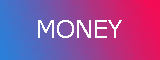

0 Comments:
Post a Comment
Subscribe to Post Comments [Atom]
<< Home