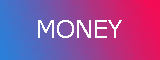Virgin Mobile for India
Posted on
Friday, April 25, 2008
by DSLR MASTER
Got Questions? We Got Answers!
q. What do I get?
a. We give you plans that let you talk, talk and, well, talk. Here are some Super
Plans for you. Click here
q. How much?
a. The simple things in life are best. Like our plans. Really simple for you to go
ahead and choose the best one for you. Plus, we have some vPower for
you that let you choose the cost of your calls.
Plans
vPower
q. Can I call my GF / BF in Honolulu? or anywhere in India?
a. International calls on Virgin Mobile are a breeze. The phones come
pre-activated with ISD. Go ahead and make that long-distance call. Click here
for cost of ISD and STD calls. Don’t forget the vPower that offer
cheaper call rates.
q. How do I recharge?
a. Top-up and get tip-top. Top-up cards are available at all Virgin Mobile outlets. Walk in. choose card. And you’re done. For outlets click here. For gyaan on recharge click here.
q. OMG! What about SMS costs?
a. Ah! The SMS. What would the world do without SMS. We know you love SMS, we do too. And hence, we’ve kept SMS rates low. Check out which plans give you best SMS rates here. And the vPower which give you extra.
posted by DSLR MASTER @ 4:21 AM
0 Comments
![]()
Talkster
Posted on by DSLR MASTER


From your computer
No downloads, no headset needed, works with any phone.
Step 1
On the form on the Home Page, enter your name and phone number you will make the call from, along with the name and number of the person you want to call. Click on Invite to start.
Step 2
Talkster will give you and your friend each a local Talkster number that you can use whenever you want to call each other. Save this number in your phone book (if you want). Your local numbers will also be sent to you both by SMS (in case you forget them!). Click here to see the list of Talkster countries currently available.
Step 3
Call the Talkster number for your friend. When your friend answers, tell them to hang up and call their local Talkster number for you that they got in the SMS or that they see on their phones caller display. You stay on the line - don't hang up! When your friend dials back using their Talkster number, youll be connected and can talk for FREE as much as you want!
From your phone

You can use Talkster from ANY cell phone, on any network.
Step 1
Go to http://free.talkster.com
Step 2
Enter your name and phone number you will make the call from, along with the name and number of the person you want to call. Click on Invite to start.
Step 3
Talkster will give you and your friend each a local Talkster number that you can use whenever you want to call each other. Save this number in your phone book (if you want). Well also send you your local numbers by SMS (just in case!). Click here to see the list of Talkster countries currently available.
Step 4
Call the Talkster number for your friend. When your friend answers, tell them to hang up and call the local Talkster number in the SMS they were sent or on their caller display. You just hang on - don't hang up! When your friend dials back using their Talkster number, you will be connected and can begin talking for FREE as much as you want!
With an SMS

You can use Talkster from ANY cell phone just by sending us an SMS!
Step 1
Send the SMS to Talkster at this phone number:
+447624802492
Send it in this format:
{your name} {your friend's phone number in international format} {your friend's name}
Example If John wants to call Jane at 12125551212, the SMS would look like this:
John 12125551212 Jane
Step 2
Talkster will send you and your friends an SMS with your local numbers for each other. Save your number in your phone book (if you want). Click here to see the list of Talkster countries currently available.
Step 3
Call the Talkster number for your friend. When your friend answers, tell them to hang up and call the local Talkster number in the SMS they were sent or that they see on their caller display. You stay on the line - don't hang up! When your friend dials back using their Talkster number, you will be connected and can talk for FREE as much as you want!
posted by DSLR MASTER @ 3:48 AM
0 Comments
![]()
VoipBuster
Posted on by DSLR MASTER

System Requirements
In order to use the software, your computer must meet the following minimum system requirements.
Minimum System Requirements:
* PC running Windows Vista, XP, 2000 (with SP2)
* 300 MHz processor
* 128 MB RAM
* 10 MB free disk space on your hard drive
* Sound Card and a headset
* Internet Connection broadband: Cable, DSL, with minimum 64 kbit/s up/downstream)
However, in order to take advantage of all of the advanced features of the VoipBuster and to experience the best sound quality possible, we highly recommend the following configuration.
Recommended System Requirements:
* PC running Windows Vista, XP, 2000 (with SP2)
* 1 GHz processor
* 256 MB RAM
* 30 MB free space on your hard drive
* Full duplex sound card (most sound cards made after 1998), headset
* Cable, DSL or equivalent broadband connection to Internet
Downloading The VoipBuster
The software is free to download and you can always get the latest version here. If you have any problems using VoipBuster, please first make sure that you are using the most recent version of the software.
To download the VoipBuster to your computer, simply click the download link. Save the installation file to your computer. Be sure to remember where you saved the file (for instance the Desktop).
Installation
Double-click the installation file you just downloaded to start installing the VoipBuster on your computer.
VoipBuster starts automatically each time you start windows. With the VoipBuster always running, other users will be more likely to find you online. You can change these settings at any time from the VoipBuster program by selecting "options".
Starting the VoipBuster for the First Time
The first time you start the VoipBuster, you will be asked to choose a User Name and password. The User Name and password fields are required in order to use the VoipBuster. You can choose any name but it must be at least 6 characters in length. If the name is already in use by someone else you will have to try another name.
Making your first VoipBuster call
For a call to any online VoipBuster user, simply enter the username in the textbox and click the dial button. For a call to any regular phone, enter the desired number in the textbox and click the dial-button. If you are calling a land line in one of our free destinations, the call will be placed at no costs at all. For all other calls, you will be asked to buy credits first.
Please note that when you call a number (even if it's local) you should always dial 00 + countrycode + areacode + subscribernumber)
Improving Sound Quality
To get the best possible sound quality, we highly recommend you try the following:
* Use a headset with a built in microphone. Headsets are available for purchase at most computer retailers and will dramatically improve sound quality.
* Tell your friend to get a headset. Note that voice quality is affected by the equipment on both sides of the conversation. The best way to ensure high quality sound is to have a headset on both ends of the conversation.
If you don't have a headset, you are still likely to improve sound quality if you:
* Use headphones instead of your computer speakers
* Try moving the microphone closer or further away from your mouth
* Use an external microphone (note that most laptops use low-quality microphones)
* Update your soundcard drivers
* Note that if you don't own a microphone, you may be able to use a pair of headphones as a temporary solution by connecting these to the microphone jack of your sound card. Try it!
Tabs
VoipBuster is divided into several tabs, each with a specific purpose.
The Contacts Tab shows other VoipBuster users which you have added to your Contact List. The icon next to the User Name indicates the Online Status of these users. You can right-click any User Name in your Contact List to see a number of choices for communicating with, or managing this user in your Contact List.
The Dial pad Tab shows you a graphic representation of the buttons you find on any ordinary phone, and they work accordingly.
Speed-dial text field
The Text Box near the bottom of the main VoipBuster window allows you to call directly by entering their User Name or phone number and pressing enter.
Calling with VoipBuster
There are several ways to call with VoipBuster:
* From the textbox, enter the User Name of another VoipBuster user, or the desired phone number and press enter.
* Double-click a User Name in your contact list.
* Use the dialpad to make a call just like you do on a regular phone.
* Or use the keypad on your PC.
Please note that when you call a number (even if it's local) you should always dial 00 + countrycode + areacode + subscribernumber
Using a SIP device
If you want to use your own preferred SIP device, but also want to profit from the great VoipBuster offers, you can click here for information about setting up your SIP device with VoipBuster.
Using other hardware
VoipBuster has selected, tested and certified various USB phones, headsets, routers and other hardware for your convenience. Click here for an overview.
Version updates
We are constantly upgrading our software. If you want to know more about the latest changes click here.
Need more info?
Check our frequently asked questions.
posted by DSLR MASTER @ 3:30 AM
0 Comments
![]()
VoipCheap
Posted on by DSLR MASTER

Free* calls with VoipCheap
Not only can you call your online friends for free, VoipCheap also offers free* calls to any regular land-line in various popular destinations (see panel).
To counter misuse of our network we have limited these free* calls for our trial users. If you want to enjoy longer free* calls to these destinations, just top up your account by buying credit.
VoipCheap Freedays
Buying credit entitles you to 90 Freedays (unless stated otherwise). This means you can call all countries marked as "Free" in our rates list for a period of 90 days at no costs. When the 90 days are over, the normal rate will be charged for these destinations. You can get more Freedays by topping up your account with credit.

| |||||||||||||||||||||||||||||||||||||||||||||||||||||||||||||||||||||||

posted by DSLR MASTER @ 3:25 AM
0 Comments
![]()
![[free+copy.gif]](https://blogger.googleusercontent.com/img/b/R29vZ2xl/AVvXsEitVykknBlKXXLJcpd3L5S1tBJDTE_axXw5qfr5U6jdBpHDTumhEYJL71nVcdIST_sGLn1Xyuo273LhpG4fDfXtTM-Gd3LwjVrBvjG9HR6Z8xyLUwHFB6-xvk2xVzB8DpVL97FEvskPpq8/s1600/free+copy.gif)